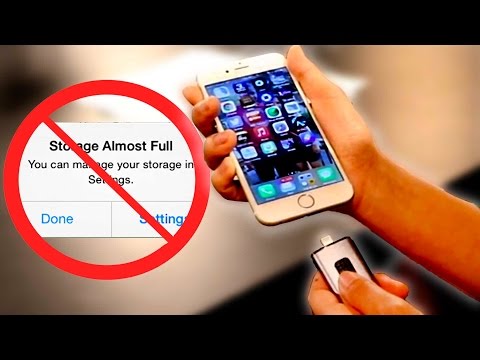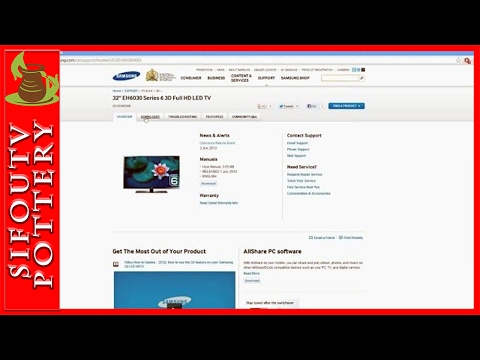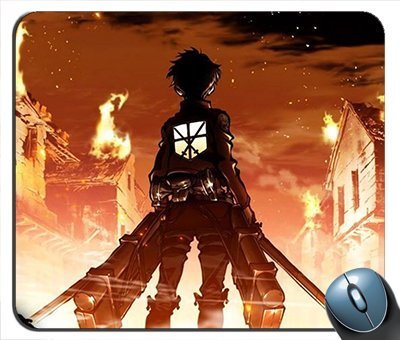In this POST we will show how to troubleshoot if you have the symptom of no image or a blank screen, but you can see an image on the screen with a flashlight and you do have audio. This POST applies to the following power supply/LED board part number. EAY62810301 for LG TV model 32LN5300-UB. For LG TV models, 32LN5300-UB, 32LN5310-UB, 32LN5700-UH and panel number LC320DUE-SFR1. LEDs are panel specific, so you must match the panel sticker number, to be sure you have the correct replacement LEDs.
In this POST the tests that we are showing is checking the voltages. Testing the voltages will help to determine if the backlighting problem is being caused by the power supply/LED board, or the actual LEDs themselves. If you have not run the flashlight/backlight test, please click the link in the video to the flashlight test. If there is not a link to click, please go to our channel and find the flashlight test video. After running the flashlight test, if you determine that you do have an image on the screen, while using a flashlight, and you have audio, but no backlights, continue this troubleshooting video. In order to continue troubleshooting, you will need to have the skills experience and tools necessary to check voltages on the power supply/LED board.
It is necessary that you take the proper precautions to protect yourself, as checking voltages can be dangerous on a TV that is powered on. I have begun by removing the screws and the back cover off my TV. We will be running the test on the power supply/LED board, here on the panel. We have highlighted this board in the video. As we take a closer look at the power supply/LED board, here is the cable connection that runs from the power supply to the LEDs. I will be checking the voltages at this connection. Since this is a smaller TV, we will only have one test point at the connection, which is labeled LED plus. Before I begin testing the points, I will plug in my TV and hit the power button on the side to turn it on. I will measure the voltage at the test point and it shows 84 volts, which is good. Before I begin testing the points, I will plug in my TV and hit the power button on the side to turn it on. If the voltages were at zero or lower that our normal numbers, that would show that there could be a problem with the power supply board.
I would want to first unplug the TV and then disconnect the LED cable and then retest the point. So, unplug the TV, disconnect the LED cable, plug the TV back in and turn it on and then retest the point. We get a reading higher than normal, which shows that the power supply is working and there is a problem with the LEDs. When we were getting a lower than normal reading or zeros, then the problem would be the power supply. Before I begin testing my points, I will plug in my TV and hit the power button on the side to turn it on. If the voltages show as much higher than our normal numbers, then you most likely have a problem with the LED strips. Before replacing the LED strips, you will want to disconnect the LED cable and retest. Once again, be sure to unplug the TV, then disconnect the LED cable, plug the TV back in, power it on and then retest the point.
We get a reading higher than normal, which shows that the power supply is working and there is a problem with the LEDs. If we were getting a lower than normal reading or zeros, then the problem would be the power supply. If you decide to replace the LEDs in your TV, here are a few recommendations… It is recommended that the replacement be done by a trained professional, as during the replacement process there is a chance you could damage the TV panel. If you damage your TV panel, it is not fixable and the TV will no longer operate as normal. Always replace all of the LED strips in your TV at the same time. If one of them has shorted out, there is a high likely-hood of another having the same problem. When searching for replacement LED strips, be sure to find the panel information for your TV and search using that information. Panel info can be located on a sticker on the panel or sometimes on a buffer board, sometimes in the TV. LED strips are panel specific and not model specific. If you do need to replace the power supply board, be sure to find a replacement that matches your original part number on the board.
Be sure to unplug your TV. You will need to start by removing all of the cables connected to the power supply. Then remove all of the screws holding the board to the TV panel. After removing the screws, you should be able to lift the board from the TV panel. Then, put your replacement board on the panel and secure it using the screws and then reconnect all of the cables..
As found on Youtube